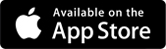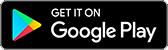PDF Downloads
 The PDF is protected by Digital Rights Management (DRM)
and can only be opened with Adobe Digital Editions (ADE).
The PDF is protected by Digital Rights Management (DRM)
and can only be opened with Adobe Digital Editions (ADE).
With ADE 4.5.11, when you download a book on one device, the book will be automatically downloaded to all the other devices that belong to you, activated with the same Adobe User ID (maximum 6 activations).
Locate your preferred platform below and click to download the installer.
Download Digital Edition 4.5.11 Windows (8.24 MB)
Download Digital Edition 4.5.11 Macintosh (22 MB)
The free ebook 'Getting Started with Adobe Digital
Editions' will come pre-installed to your Adobe Digital Editions Library.
Support
Kindle is not compatible. A list of the Adobe Digital Editions Supported Devices can be found on this Adobe help page
Note: Although it is possible for iOS (iPhone/iPad) and Android users to transfer DRM-protected PDFs using third party apps such as Bluefire Reader, TSO are not liable for any technical issue that users may encounter by doing so.

We strongly recommend that users install and download their PDF to an authorised desktop computer first, before attempting to sync their device with the software - to transfer downloaded file(s) to an approved app.
For more help on how to sync your e-reader with Adobe Digital Editions please visit the Adobe Digital Editions Learn and Support page.
Frequently Asked Questions
- Can I order PDFs by phone?
- Can I buy a PDF for someone else?
- What if I am unable to download?
- Are there restrictions for copying or printing?
- Can I access my PDF on more than one device?
- What is 'URLlink.acsm' ?
- Who is the 'e-book Vendor'?
- An error message has displayed - what does it mean?
Can I order PDFs by phone?
The product must be downloaded online and cannot be ordered by phone. If you are unable to pay by credit or debit card then please contact our e-support team who may be able to arrange a pro forma invoice for payment by bank transfer - details of your download can then be supplied to you by email following receipt of payment.
Can I buy a PDF for someone else?
If you purchase a PDF on behalf of a third party, you will need to supply the intended user with full details of the software required for download and URL links for the PDF.
To forward an unopened link to another person by email, right-click on the link and either select Copy shortcut, or view the properties and copy the 'Address/URL', then paste it into an email for the intended user.
What if I am unable to download?
If you experience any problem with your download, please contact our e-support team who will work with you to resolve supply of your order.
Are there restrictions for copying or printing?
PDFs are encrypted and will not allow copying, cutting or pasting. Unless otherwise stated the file may only be printed once. Some PDFs contain pages in landscape and portrait. To ensure these print correctly check that 'Auto-rotate and Centre' (if available) is selected on the Page Handling options of your printer settings.
Can I access my PDF on more than one device?
Adobe Digital Editions can be authorized six times by a single Adobe ID. It is therefore possible to open a protected PDF on up to six different devices by authorizing the software on each device with the same Adobe ID:
- Install Adobe Digital Editions and authorize the software by creating an Adobe Account (an Adobe ID).
- Download your PDF.
- Back-up the PDF to a storage device or system.
- Install Adobe Digital Editions on your new hardware system and authorize the software with your unique Adobe ID.
- You will now be able to open your back-up PDF on your new hardware.
If you decline signing up for an Adobe ID, your PDFs will belong to the computer and not to a named user account/Adobe ID.
You can de-authorize and re-authorize Adobe Digital Editions with the shortcut Ctrl-Shift-D for Windows or Cmd-Shift-D for Macs. This allows you to change the ID associated with the software. Note that de-authorizing and re-authorizing your software will use one of your six available authorization privileges.
What is URLLink.acsm?
If you have clicked your download and received the above
file, this means your PC has not associated the new digital software required
to receive the document.
Open your Adobe Digital Editions, click on the file URLLink.acsm and drag and drop this into the open software window. Your PDF should begin downloading after a few moments.
Who is the 'E-book Vendor'?
The E-book Vendor is Adobe. To authorize your copy of Adobe Digital Editions simply set the E-book Vendor to 'Adobe ID' and follow the on-screen instructions.
An error message has displayed - what does it mean?
› None of the requested vouchers could be
obtained - please attempt the download again. If your link will no
longer work, contact e-support at [email protected] to request
reactivation.
› Your Adobe Software could not be activated - the Adobe DRM Activator is not responding It may be that the Adobe Activator site is busy and you should try later, or that your network will not support downloads from Adobe. In this case please contact your network administrator.
› Page cannot be found - this error will be obtained when you click on the download link. This usually indicates that a previous attempt to download has failed before completion, resulting in a corrupt download file. Please contact e-support at [email protected], quoting the error message above, and they will arrange to reset the incomplete download and make a new download available.
› Your Adobe software could not be activated. Adobe DRM Activator error (Client code 31) HTTP code 404 Fault location: 15
or
› Server-Code 400 400 Bad Request Invalid EBX-Version from client: not sent
or
› An error occurred while receiving this document. None of the requested vouchers could be obtained. Adobe DRM client Error: 810. Local voucher engine error
or
similar
These errors are likely to be caused by a problem in transmitting the required HTTP requests between your PC and the Adobe website. These requests are used to activate your Adobe Reader.
The most likely cause is problems with your firewall or proxy server not allowing these requests through, or otherwise corrupting the requests.
If you are using a company PC you will need to discuss this with your IT department.
If you are using a home PC, you will need to speak to your ISP (Internet Service Provider).